
After using your Mac for a couple of years, you may find that your Macbook or iMac takes longer to start up, or gets the annoying beachball frequently. Yes, your Mac is getting and running slowly. In order to have a better performance, no matter you play the games or use some working apps, some users choose to cost plenty of money to buy a new Mac. However, some smart users are good at computer maintenance. They just use some simple ways to get their slow Mac back to shape. We would like to share some of the tips that you can use to speed up your Mac and save your money from buying a new one.
1. Keep up with the new macOS
As the Apple engineers are working so hard on the new macOS, they definitely want to make your Mac running faster otherwise they may not have enough data to show at every year's conference. So why not keep your macOS updated? Just go to your App Store to update and speed up your macOS.

2. Clean up junk files
Your Mac is full of junk files, especially those staying inside your Apps, browsers, etc. These junk files will drag your Mac slow. That's the reason why you might have the spinning beachball when you open it. Check out the below list to know how much junk files your Mac can generate during your use. We have already shared you with How to Clean Up Junk Files on Mac . You may check it and follow the tips to remove them in order to speed up your Mac.
Application Junk Files - Some junk files are automatically generated while the application is being used. They can be removed without a second thought.
Mac Software Installer - The install packages of Mac apps will be of no use once installed. They can be removed to free up more space.
Language Files - Many applications on the Mac contains a large number of language files. To remove unused language files can free up more disk space.
System Log Files - The activity of the system applications and services is stored constantly, however numerous logs will drag your Mac down.
System Cache Files - System applications always generate a lot of cache files, which may slow down your Mac's overall performance.
Broken Login Items - In some cases, after an application or a service is removed, a broken link may still exist among the Login items. Removing broken links will save more resources on your Mac.
Mail Attachments - Too many old mail attachments make your email system burdensome. Removing the downloaded attachments can free up more space.
Leftovers - Some remnants may still left on your Mac even after the related applications are deleted. They are good-for-nothing.
Trash Cleanup - It helps you empty Trash folders of Mac's internal and external volumes for better performance.
iOS Photo Cache - After you sync photos by any iOS devices, there must be some photo caches left on your Mac, which just consume your space.
User Downloads - Some downloaded files may become useless. You can remove them if you confirm you don't need them anymore.
iOS Software Updates - The updates may become useless after you complete the updates. You can remove them to regain space.
Xcode Derived Data - For developers, there may be tons of intermediate build information and project index generated by Xcode. Cleaning up them can help you to free up some space.
iTunes Backups - iTunes backups will become outdated as the data on your device is changing constantly. You can easily clean up iTunes backups if you confirm they are outdated.
iOS Applications - iTunes backups the downloaded apps on Mac. Removing the backup files from iTunes won’t affect your device.
iTunes Broken Downloads - For many reasons, your Mac may store some incomplete iTunes download data. Deleting these data won't cause any problems.
iTunes Cache - iTunes music album artworks may take up gigabytes of space, and your Mac may get stuck with a growing number of artwork cache files. Removing the artwork cache files can free up more space.
Application Old Updates - Updates of the third party apps will not be deleted automatically after updated. Removing the outdated application updates can free up space for your Mac.
Xcode iOS Log - If Xcode is used to develop iOS apps, a significant amount of log files will be generated in the development process. Those Xcode iOS Log files can be removed to speed up your project.
Mac Localization Files - Your Mac's operating system comes with dozens of language files, most of which you'll never use. Deleting unneeded language files can help to save valuable disk space on your Mac.
3: Manage Startup & Login items on Mac
Another important reason your Mac is running slow is that you have installed too many apps on your Mac. These apps will start up automatically once your system boots. And what's worse, they are running behind and cause huge memory consumption. Then how can you run the app you need smoothly? Check out How to Manage Startup & Login Items on Mac . If needed, you should Uninstall Apps you don't need from Mac Completely.
4: Optimize your Mac memory or replace with large RAM
In order to speed up your Mac, you may check out your Activity Monitor and find out which app is consuming the memory. You may learn to close it mannually. But for some users, their Mac has been so old. Their RAM is so small even for the basic apps running. Under this situation, we suggest you replace your RAM with a large one.

5: Spyware, Malware and adware messed up your Mac
Don't ever think that your macOS is always safe and is away from virus. Hackers attack any system. For them, it might be harder with macOS rather than windows. But they always find the way. Do you ever find that your default search engine has been changed into some unknown ones? Or your safari always gets annoying pop ups? And some apps change your system settings or you can’t even uninstall them? Yes, you are suffering with these adware, malware, spyware, etc. They messed up your system and dragged your Mac slow. You should know How to Remove Malware, Spyware, Adware and Virus from Mac. By doing this, you may speed up your Mac somehow.
Besides above, there are so many other ways you can use to speed up your Mac. You can always google many useful tips to make your Mac speedy. However, it's important to know that Mac machine needs to be "lubricated" once in a while so it can work smoothly in a long run. Doing these optimization daily and manually would definitely waste lots of time. Why not use a professional app to handle all of those for you? Published by IObit, world’s top system utility and security software provider since 2004, MacBooster , as a one-stop Mac maintenance tool, is definitely your best choice. You can always use it to get your Mac tide and safe. Just try it now and speed up your Mac just like new.
Check out more useful tips:
How to Clean Up Junk Files on Mac
How to Remove Adware, Malware, Spyware and Virus from Mac
Requires OS X 10.9 or later
2025 IObit. All Rights Reserved | Privacy Policy | Terms and Conditions | EULA | Uninstall | AI face swap | MioCreate | Vidmud
MacBooster uses cookies to improve content and ensure you get the best experience on our website. Continue to browse
our website agreeing to our privacy policy.
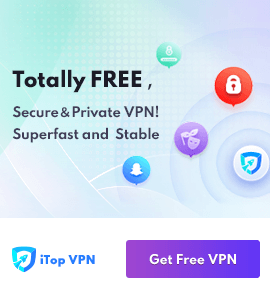
 MacBooster
MacBooster