
After you are using your Mac for a while, you probably will encounter this situation that a window pops up telling you that "Your startup disk is almost full". Then you realize that your over 500 GB storage has been taken up and almost get full. You try to do some cleaning work. But after a couple of days, you will get this message again. As you keep using Mac, download movie, music, install apps, these movements will surely bring more stuff to your Mac hard disk.

You can Google the ways to clean up your Mac. There are many actions you can take manually. We also have shared you with some articles guiding you to clean up Mac. Like, clean junk files, find and remove large & old files, duplicated files, uninstall apps from Mac completely, etc. You can always follow those tips to do a cleanup work by yourself. But do you really have enough time to do that every day? Any computer needs maintenance in order to have a long lifespan. However, computer is created by us to help us work more efficiently and save our effort. Our valuable time should be used in somewhere else. Here, we would like to recommend you to use a third-party app to get it done.
Published by IObit, world's top system utility and security software provider since 2004, MacBooster, as a one-stop Mac maintenance tool, is definitely your best choice. It comes with so many futures that can help easily do a better cleanup work. It provides a one-click solution and seven tools to boost your Mac to its top performance, clean up all kinds of junk files to regain valuable storage space and remove a variety of malware to ensure your Mac's security.
Check out the System Junk module

This module helps you take care of the unneeded items generated by your system and applications. After you choose System Junk on the left panel to scan, you will be presented with a visual result showing how much space is occupied by different file types. You can either click the Clean button to remove those files or click the Details button to check the details as below:

20 types of junk files generated by your Mac will take up most of your Mac space. This contributes a lot to your "Startup disk is almost full" message. So let MacBooster to clean up all of the 20 types of junk files list below:
Application Junk Files - Some junk files are automatically generated while the application is being used. They can be removed without a second thought.
Mac Software Installer - The install packages of Mac apps will be of no use once installed. They can be removed to free up more space.
Language Files - Many applications on the Mac contains a large number of language files. To remove unused language files can free up more disk space.
System Log Files - The activity of the system applications and services is stored constantly, however numerous logs will drag your Mac down.
System Cache Files - System applications always generate a lot of cache files, which may slow down your Mac's overall performance.
Broken Login Items - In some cases, after an application or a service is removed, a broken link may still exist among the Login items. Removing broken links will save more resources on your Mac.
Mail Attachments - Too many old mail attachments make your email system burdensome. Removing the downloaded attachments can free up more space.
Leftovers - Some remnants may still left on your Mac even after the related applications are deleted. They are good-for-nothing.
Trash Cleanup - It helps you empty Trash folders of Mac's internal and external volumes for better performance.
iOS Photo Cache - After you sync photos by any iOS devices, there must be some photo caches left on your Mac, which just consume your space.
User Downloads - Some downloaded files may become useless. You can remove them if you confirm you don't need them anymore.
iOS Software Updates - The updates may become useless after you complete the updates. You can remove them to regain space.
Xcode Derived Data - For developers, there may be tons of intermediate build information and project index generated by Xcode. Cleaning up them can help you to free up some space.
iTunes Backups - iTunes backups will become outdated as the data on your device is changing constantly. You can easily clean up iTunes backups if you confirm they are outdated.
iOS Applications - iTunes backups the downloaded apps on Mac. Removing the backup files from iTunes won't affect your device.
iTunes Broken Downloads - For many reasons, your Mac may store some incomplete iTunes download data. Deleting these data won't cause any problems.
iTunes Cache - iTunes music album artworks may take up gigabytes of space, and your Mac may get stuck with a growing number of artwork cache files. Removing the artwork cache files can free up more space.
Application Old Updates - Updates of the third party apps will not be deleted automatically after updated. Removing the outdated application updates can free up space for your Mac.
Xcode iOS Log - If Xcode is used to develop iOS apps, a significant amount of log files will be generated in the development process. Those Xcode iOS Log files can be removed to speed up your project.
Mac Localization Files - Your Mac's operating system comes with dozens of language files, most of which you'll never use. Deleting unneeded language files can help to save valuable disk space on your Mac.

Besides that, it also offers Large & Old Files, Duplicate Files, and Photos to clean up. Or locate any of the app that it takes up your disk and uninstall it from your Mac completely. And these modules can help you do the cleanup work more easily and efficiently.



 After you give your Mac a total cleanup with MacBooster 7, you can surely regain more space for your startup disk. Most importantly, it saves your time and effort. Mac needs to be "lubricated" once in a while so it can work smoothly in a long run. MacBooster can always be a help and ready to go. Just try it now and get the "Your startup disk is almost full" warning disappeared from your Mac.
After you give your Mac a total cleanup with MacBooster 7, you can surely regain more space for your startup disk. Most importantly, it saves your time and effort. Mac needs to be "lubricated" once in a while so it can work smoothly in a long run. MacBooster can always be a help and ready to go. Just try it now and get the "Your startup disk is almost full" warning disappeared from your Mac.
Check out more useful tips:
How to Clean Up Junk Files on Mac
How to Find and Clean Up Mac Large & Old Files
How to Uninstall Apps from Mac Completely
Requires OS X 10.9 or later
2025 IObit. All Rights Reserved | Privacy Policy | Terms and Conditions | EULA | Uninstall | AI face swap | MioCreate | Vidmud
MacBooster uses cookies to improve content and ensure you get the best experience on our website. Continue to browse
our website agreeing to our privacy policy.
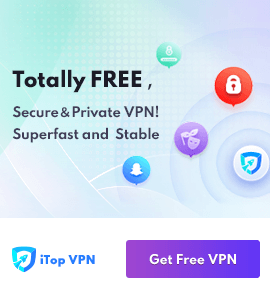
 MacBooster
MacBooster