
Weknow.ac is a fake web search engine malware which hijacks your browser homepage and redirects you to its own search engine and shows you advertisements. Generally, people don't know they had installed the weknow.ac malware because it was bundled with legitimate downloads such as the pop-up window for updating Adobe Flash Player.
What's the influence when you got weknow.ac Malware
After you installed weknow.ac malware, the developers would have the full control of how much and what content to post which mainly including third-party ads, which will bring them revenue. They allowed to directly place offers which can contain malware to users, and also data trackings like your credentials, banking info, passwords, purchases, emails and location and etc. Furthermore, you cannot do anything about it because creators protect themselves by stating all of it in their EULA. So, do not enter any password or bank info once you suspect you have got weknow.ac malware and try to remove it as soon as possible.
How to uninstall WeKnow.ac browser hijacker manually
Weknow.ac malware seems to aim at Mac OS system. Mac users should be more alert and check for system Application immediately if you found anything unusual.
1. Open Finder → Applications.
2. Open Application folder and look for weknow.ac or any other suspicious programs.
3. Move them to the trash and Empty the trash completely.

If there are still some residual, you can follow these steps to clean it up.
1. Open Finder → Applications.
2. Click Profiles to open it and Choose the AdminPrefs option.
3. Click on AdminPrefs — unlocking System Preferences by clicking the padlock and typing your username and password, if necessary — and click the '-'at the bottom of the window.
Remove Launch Agents and Daemons
1. Open Finder → Go menu → Go to Folder
2. In the text box, type "/Library/LaunchDaemons"
3. Scan the list of .plist files in the folder and look for anything suspicious. Remove the unusual ones.
4. Repeat the above steps for ~/Library/LaunchAgents
5. After you’ve removed all the files you want to get rid of to the Trash, Empty the trash completely and restart your Mac.

How to get rid of weknow.ac on browsers
Weknow.ac malware come in a menacing and extensive influence way. Mainly affected browsers are Safari, Chrome, and Firefox. Here are some tips to remove weknow.ac from each browser.
Safari:
1. Open Safari → Preference → Extensions.

2. Find weknow.ac or other suspicious entries.
3. Click on the Uninstall button to get rid each of them.
4. Then go to General find Homepage.
5. Check it and remove unwanted link and enter the one that you want to use for your searches.

6. Back to the Safari menu section and Reset Safari.
Chrome:
1. Open Chrome → Preference/Settings → Extensions.(or click on the top right setting icon then click More tools → Extensions)

2. Find any recently-installed suspicious add-ons, remove them and Empty the trash Completely.
3. Go back to Settings → Search engine → Manage search engines, remove malicious search sites and change it to your preferred domain name.
4. Then find the next column Default browser, click Make default to confirm Chrome as the default browser.

5. And find the next column On startup → Open a specific page or set of pages → Set pages, Remove the URL of the browser hijacker and enter your preferred URL.
6. Finally scroll down to the end of the page find Rest the settings → Restore settings to their original defaults, and click the Reset setting to confirm in the new window.
Follow the steps below to change some Chrome policies, if you are still having the problem:
1. Open the Terminal app (Go > Utilities > Terminal or press Command+Space and search Terminal)
2. Enter the commands below, hit Enter after each
3. defaults write com.google.Chrome HomepageIsNewTabPage -bool false
4. defaults write com.google.Chrome NewTabPageLocation -string “https://www.google.com/”
5. defaults write com.google.Chrome HomepageLocation -string “https://www.google.com/”
6. defaults delete com.google.Chrome DefaultSearchProviderSearchURL
7. defaults delete com.google.Chrome DefaultSearchProviderNewTabURL
8. defaults delete com.google.Chrome DefaultSearchProviderName
9. Restart Chrome
Firefox:
1. Open Firefox → Preference → Extension & Themes → Extensions.

2. Find any recently-installed suspicious add-ons, remove them and Empty the trash Completely.
3. Then go back to Preference → General.
4. In the homepage section, remove the malicious URL or click Restore to default.
5. Make Firefox as your default browser then Reset Firefox.
Use professional malware removal tool
Using a powerful anti-malware software is an easier and efficient way to protect your Mac from malware intruded. PC has IObit Malware Fighter to secure its safety; Mac also has its own anti-malware protector - MacBooster. Also published by IObit, world’s top system utility and security software provider since 2004, MacBooster, as a one-stop Mac maintenance tool, is definitely your best choice. It provides you with real-time protection which will monitor your system. Once any malicious file or threat is found, it will notify you and help remove it from your Mac completely. Here is how you can do it with MacBooster easily:
1. Download MacBooster 7 and open it
2. Go to the Virus & Malware module.
3. Choose to scan and fix.

At last, thank you for reading this article and hope it helps you a little. Please notice that the developer of weknow.ac is very sneaky, so the malware is changing constantly. If you haven't cleared the virus yet, please contact us for more guidance at Support.
Check out more useful tips:
Requires OS X 10.9 or later
2025 IObit. All Rights Reserved | Privacy Policy | Terms and Conditions | EULA | Uninstall | AI face swap | MioCreate | Vidmud
MacBooster uses cookies to improve content and ensure you get the best experience on our website. Continue to browse
our website agreeing to our privacy policy.
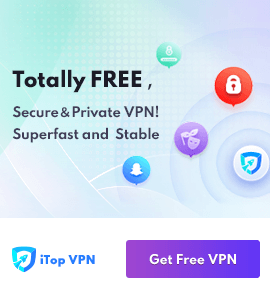
 MacBooster
MacBooster