
Safari as the Mac default browser, is developed by Apple based on the WebKit engine. Apple touts Safari as the fastest browser out there, which may be true on iOS, but it doesn't work the same way on Mac because Safari is just too slow. Sometimes a webpage loading seems like taking forever, which is so frustrating. And you won't be able to navigate back and forth between pages. Why is Safari running so slow on Mac? Here we listed some possible reasons and shared some tips to make your Safari faster.
1: Overworked Cache and History
Like all other browsers, Safari stores information about every website you visit as browsing history automatically. Elements of those websites like images and html files are saved to cache so that pages load faster next time, which puts an additional burden on the browser. Overworked Cache and History may be the biggest 'culprit'of slowing Safari. So, try getting rid of the dead weight and see if Safari is still slow afterwards. Here's how to erase the data in the cache so that Safari can work faster.
Clean Up History in Safari
1. Open Safari
2. Find History in the menu bar (or click Safari then choose Clear History)
3. Click Clear History at the bottom
4. Select the time span and hit the Clear History button.


Clean Up Cache in Safari
1. Open Safari
2. Find Preferences in the menu bar
3. Go to Advanced tab
4. Check mark Show Develop menu in menu bar
5. Click on Develop in the menu bar
6. Select Empty Cache


You can also manually clear clear the Cache.db files
1. Open Finder
2. Click Go and Go to Folder at the bottom
3. Past “~/Library/Caches/com.apple.Safari/Cache.db” and click Go
4. Right-click on the Cache.db file and choose Move to Trash


2: Buggy and Bad Extensions
Extensions enable users to tailor Safari functionality and behavior for individual needs or preferences, and let you do a ton of convenient extras in a browser, like storing passwords or translating words with a click. But being third-party add-ons, they can impact Safari's performance in unexpected ways, especially if they aren't regularly updated.
Tips to fix:
Disable the Extensions from Safari
1. Open Safari
2. Find Preference in the menu bar
3. Go to Advanced tad
4. Check mark Show Develop menu in the menu bar
5. Click on Develop in the menu bar
6. Select Disable Extensions

You also can uninstall extensions this way
1. Open Safari
2. Find Preference in the menu bar
3. Go to Extensions
4. Choose Extensions and Uninstall useless extensions

3: Corrupted Preferences files or User Account
Corrupted Preferences files or User Account may make Safari can't load certain websites, causing lags or freezes. To fix it, you can do as follows.
Delete the Preference files
1. Close Safari
2. Open Finder and use the Command+Shift+G shortcut
3. Enter “~/Library/Preferences/ “ into the popup and hit Enter
4. Find the file named "com.apple.Safari.plist" and delete it


Login a new User Account
1. Open Apple menu
2. Find System Preferences
3. Go to User and Groups
4. Create a New Account and put it in use
4: Outdated Version of Safari or Low-speed Network
Safari is constantly updated. Outdated version of Safari may act slower than the latest version. So please keep your Safari up to the latest version. A low-speed network surely will drag down your browsing speed. And there are many causes to a low-speed network such as the internet itself, too much running programs at one time or Mac overloaded, etc. All you can do is update Safari to the latest version and clean up your Mac to make a lighter browsing.
Update Safari to the Latest Version
1. Open Apple menu
2. Go to Apple Store
3. Navigate to updates
4. Update Safari to the latest version
5. Reopen Safari
Speed Up Network
1. Check for Network issue
2. Close useless running programs
3. Clean up Mac
There are many ways to clean up Mac and make Safari faster, but the most convenient and efficient way is to use a professional Mac cleaner. Published by IObit, world's top system utility and security software provider since 2004, MacBooster provides a one-click solution and seven tools to boost your Mac to its top performance, cleaning up 20 types of junk files to regain valuable storage space and removing a variety of malware to ensure your Mac's security. You don't need to do all manually things above. Macbooster 7 will clean all Caches and History of your browsing, detect bad Extensions and remove them all, delete all old and corrupted files, clean up your Mac and boost it to peak performance. Let you enjoy a safer and faster browsing with Safari. Here is how you can do it with MacBooster easily:
1: Download MacBooster 7 and open it
2: Start a scan of your Mac system
3: Check out the details and fix the issues

Those are about all the possible reasons and solutions we could find to fix a slow Safari problem. Just be sure to do regular cleanups and maintenance with Macbooster 7, so that Safari keeps running like the wind.
Check out more useful tips:
Requires OS X 10.9 or later
2025 IObit. All Rights Reserved | Privacy Policy | Terms and Conditions | EULA | Uninstall | AI face swap | MioCreate | Vidmud
MacBooster uses cookies to improve content and ensure you get the best experience on our website. Continue to browse
our website agreeing to our privacy policy.
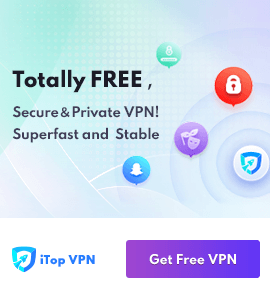
 MacBooster
MacBooster